New Notebook PC from ShenZhen, China
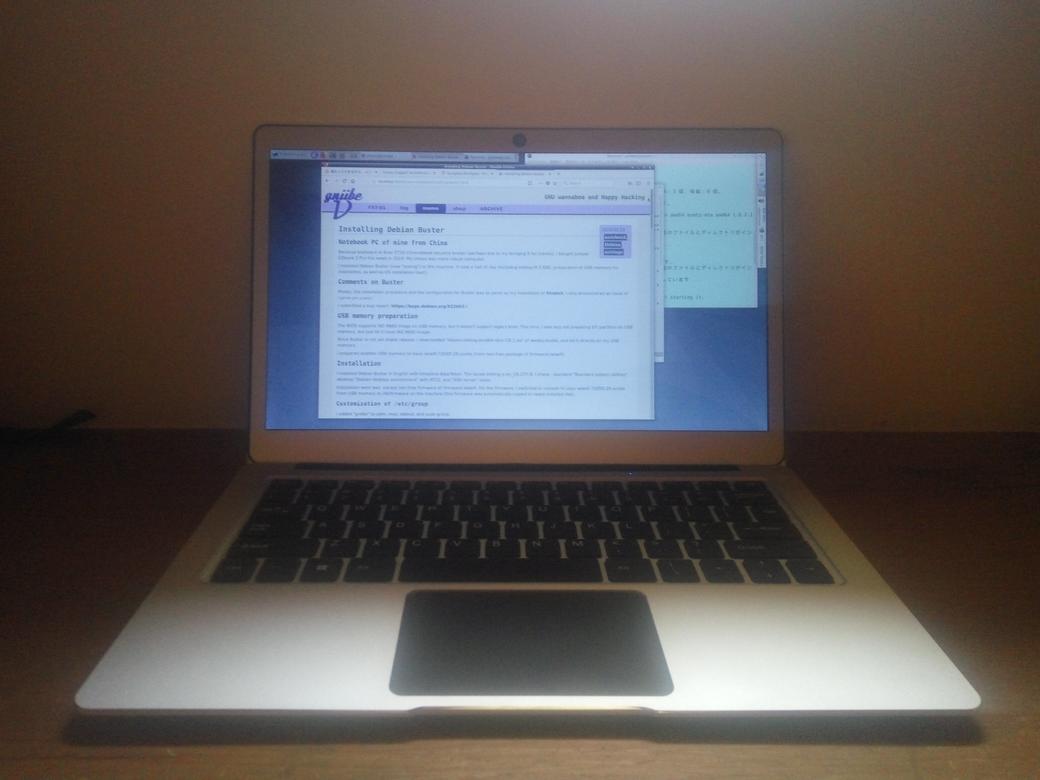
Because keyboard of Acer C720 Chromebook became broken (perhaps due to my bringing it for travels), I bought Jumper EZbook 3 Pro this week in 2019. My choice was more physically-robust computer.
I installed Debian Buster (now "testing") to this machine. It took a half of day (including adding M.2 SSD, preparation of USB memory for installation, as well as OS installation itself).
Comments on Buster
Mostly, the installation procedure and the configuration for Buster was as same as my installation of Stretch.
In the installation process, I only encountered an issue of lightdm-gtk-greeter.
I submitted a bug report for the issue: https://bugs.debian.org/922603
Then, I also encounterd this issue of light-locker: https://bugs.debian.org/870641
So, I put following for /etc/X11/xorg.conf.d/20-intel.conf:
Section "Device" Identifier "Intel Graphics" Driver "intel" EndSection
USB memory preparation
The BIOS supports ISO 9660 image on USB memory, but it doesn't support legacy boot. This time, I was lazy not preparing EFI partition on USB memory, but just let it have ISO 9660 image.
Since Buster is not yet stable release, I downloaded "debian-testing-amd64-xfce-CD-1.iso" of weekly-builds, and dd it directly on my USB memory.
I prepared another USB memory to have iwlwifi-7265D-29.ucode (from non-free package of firmware-iwlwifi).
Installation
I installed Debian Buster in English with timezone Asia/Tokyo. The locale setting is en_US.UTF-8. I chose : standard "Standard system utilities", desktop "Debian desktop environment" with XFCE, and "SSH server" tasks.
Installation went well, except non-free firmware of firmware-iwlwifi. For the firmware, I switched to console to copy iwlwifi-7265D-29.ucode from USB memory to /lib/firmware on the machine (this firmware was automatically copied to newly installed disk).
Customization of /etc/group
I added "gniibe" to adm, mail, dialout, and sudo group.
Customization of /etc/lightdm/lightdm-gtk-greeter.conf
As I reported in the bug report of 922603, I put:
[greeter] indicators=~host;~spacer;~clock;~spacer;~session;~language;~a11y;~power
Customization for keyboard
For me, Jumper EZbook 3 Pro has four problems for keyboard.
- Caps Lock and Ctrl are wrong place, need to be swapped.
- backslash/bar is better to be placed at Del position.
- Enter generates KP_Enter.
- Console only: Ctrl + slash generates Delete (should generate control-underscore).
To fix those problems, I prepared two files for X:
- /etc/X11/xmodmap
- /etc/X11/Xsession.d/39x11-xmodmap
and modified a file for console:
- /etc/console-setup/remap.inc
and a file for both of X and console:
- /etc/default/keyboard
I changed XKBOPTIONS in /etc/default/keyboard. It is:
XKBMODEL="pc105" XKBLAYOUT="us" XKBVARIANT="" XKBOPTIONS="ctrl:swapcaps" BACKSPACE="guess"
While this basic configuration is shared by X and console, for console, I added following lines in /etc/console-setup/remap.inc:
###################
keycode 111 = backslash bar
control keycode 111 = Control_backslash
alt keycode 111 = Meta_backslash
keycode 53 = slash question
control keycode 53 = Control_underscore
alt keycode 53 = Meta_slash
keycode 96 = Return
keycode 43 = Remove
For X Window System, I created /etc/X11/Xsession.d/39x11-xmodmap with:
xmodmap /etc/X11/xmodmap
And the content in /etc/X11/xmodmap is:
! Keyboard modmap for Jumper EZbook 3 Pro keycode 51 = Delete keycode 104 = Return keycode 119 = backslash bar
Customization for Touchpad
I created /etc/X11/xorg.conf.d/synaptics.conf with this content:
Section "InputClass"
Identifier "Touchpad"
MatchIsTouchpad "on"
Driver "synaptics"
Option "TapButton1" "1"
Option "TapButton2" "3"
Option "TapButton3" "2"
Option "VertTwoFingerScroll" "1"
Option "HorizTwoFingerScroll" "1"
Option "AreaRightEdge" "1300"
Option "PalmDetect" "true"
Option "PalmMinWidth" "10"
Option "PalmMinZ" "80"
EndSection
This is the touchpad is too big for me and I can't stop touching the right edge of it while typing keyboard.
Customization for ssh-agent
Since I use gpg-agent to work for ssh-agent service, I disable ssh-agent. I removed the line:
use-ssh-agent
in /etc/X11/Xsession.options.
And I created a configuration file ~/.gnupg/ggp-agent.conf with a single line of:
enable-ssh-support
Packages added just after installation
Important packages
Using console, I added following packages for my system administration:
- etckeeper
For my desktop, I installed a package for touchpad:
- xserver-xorg-input-synaptics
For bluetooth, I installed a package for firmware:
- firmware-linux-free
Non-free
I installed non-free packages:
- firmware-iwlwifi (for WiFi)
- firmware-misc-nonfree (for i915/bxt_dmc_ver1).
Initial Desktop login
I login to the desktop in English, it created directories such as Desktop, Documents, etc. in my home directory.
Configuration of XFCE4
For XFCE4, it's as same as Stretch.
Invoking xfce4-settings-manager ("Settings") from its "Application" menu, I configured:
- Desktop
- Background: Change background image of Desktop
- Menus: Modify "Window List Menu" to disable "Show window list menu on desktop middle click"
- Icons: Icon type = "None" not showing icons on Desktop
- Window Manager
- Style: Change "Theme" to "Daloa" for minimum height of title
- Focus: Change "Focus model" to "Focus follows mouse"
Invoking xfce4-settings-editor "Settings Editor" from xfce4-settings-manager, I configured:
xfwm4
/general/tile_on_move: False
This is important for me not to change Windows size during its move
xfce4-session
I needed to create new entries with False values. See https://bugs.debian.org/791378
- /startup/ssh-agent/enabled: False
- /startup/gpg-agent/enabled: False
mouse and touchpad
Enable tap action.
Customization of Panels
I place "Panel1" at the top-left of screen with "Application Menu", four launchers (Emacs, Browser, Terminal), Place, Desktop Button, and Window Button.
I place "Panel2" at the top-right of screen with two clocks (Japan and Germany timezone), Notification Area, Workspace switch, PulseAudio Plugin, CPU monitor, Battery Monitor and Action Button.
Panel 1 is like this:

And Panel 2 is like this:

Adding locales
I add Japanese locale by invoking dpkg-reconfigure:
# dpkg-reconfigure locales
I add ja_JP.UTF-8 and zh_CN.UTF-8, and specify its defaults to C.UTF-8.
Second login
Before second login, I rebooted the computer, since DBUS service needed to know the change of locales support.
Then, I logged in with Japanese, selecting language at lightdm screen.
More Packages
I added following packages for my daily use:
- emacs
- scdaemon
- magit
and:
- msmtp-mta
I added following package for my Japanese work:
- scim-anthy
I added more packages to maintain this web pages:
- pelican
- make
- blueman
- imgp
 GNU wannabee and Happy Hacking
GNU wannabee and Happy Hacking